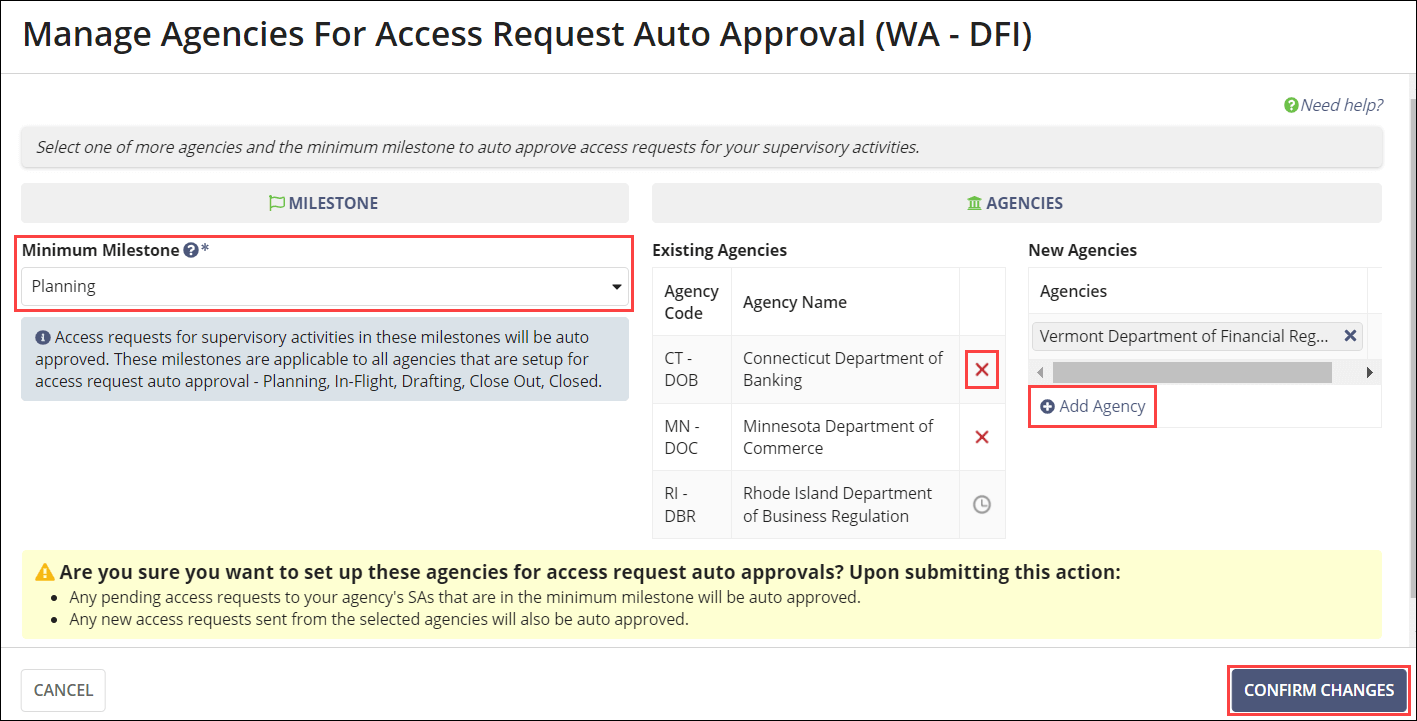Managing SA Access Request Auto Approvals
Staff directors can choose the agencies that are automatically approved for detail level access to supervisory activities (SAs) when an access request is sent.
About this task
When setting up automatic approvals, you must choose a Minimum Milestone at which the automatic approval is granted. The minimum milestone applies to all agencies that are set up to be automatically approved when they send an access request.
When an SA reaches the minimum milestone, and an agency that has been added to your auto approval list requests to join an SA, that agency will automatically be granted access to the SA by the system.
Procedure
-
Click Manage Agency
Profile on the homepage.
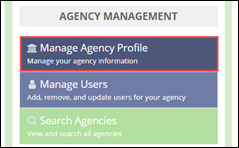
-
Click the Access Request Auto Approval tab.

-
Click Set Up Auto Approvals.
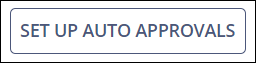
-
Select the Minimum Milestone.
Note: If your agency sets up access request automatic approval for other agencies at a certain minimum milestone (e.g., Closed) and another agency requests access before the Closed milestone, (e.g., In Flight), the request remains pending until it reaches the Closed milestone, at which time that agency is automatically granted detail level access.
- Add the desired agencies.
-
Click Add Auto Approval.
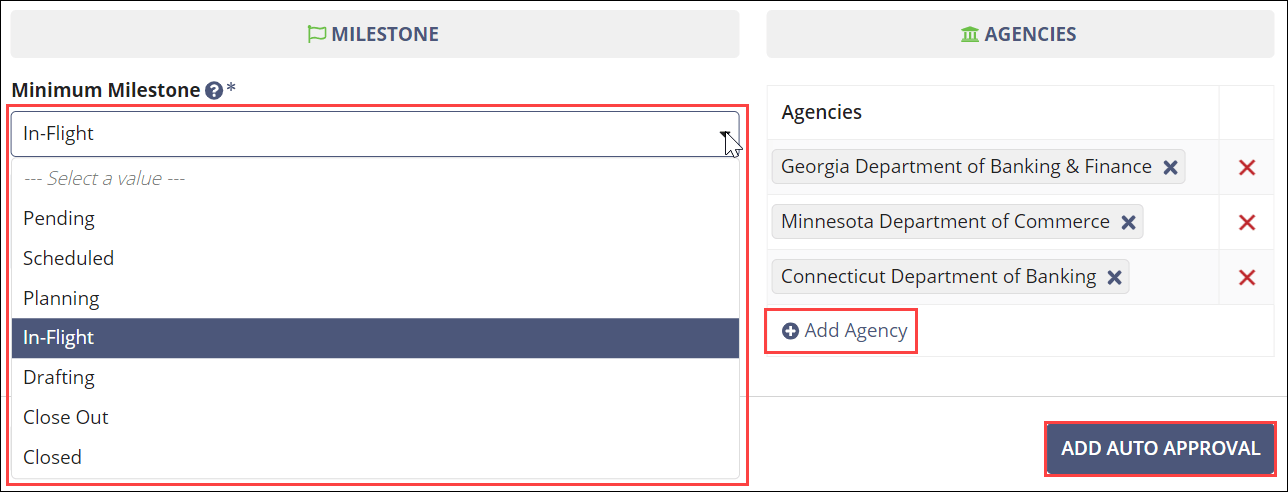 All agencies on this list are automatically granted detail level access to SAs that they request access to when the SA has reached the designated minimum milestone. The automatic approval settings are applied to any pending access requests, but existing decisions that have been made manually will not be impacted.
All agencies on this list are automatically granted detail level access to SAs that they request access to when the SA has reached the designated minimum milestone. The automatic approval settings are applied to any pending access requests, but existing decisions that have been made manually will not be impacted. - Optional:
You can update your automatic approval settings (e.g., change the minimum milestone and
add or remove agencies) at any time by following the steps above.
Note: The Add Auto Approval buttons will change to Manage Auto Approval and Confirm Changes.