Building Your Exam Scheduling “To-Do List”
This explains how to use the exam scheduling feature to populate your Exam Scheduling Items page, which you can think of as your “to-do list” for future exams.
About this task
This task enables you to add companies, according to business type or other data points, to a list for planning and decision-making, with regards to scheduling exams or collaborating with agencies in other states.
Note: To use the exam scheduling feature in SES, you must be
assigned the staff director role.
Procedure
-
Click Exam Scheduling.
Figure 1. SES home page commands available to staff users and staff directors  1
1
-
Click Start Exam Scheduling in the top right.
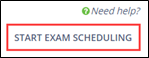
- Select the Business Type of the companies for which to schedule exams.
-
Select up to six Data Points to filter the list of
companies to add to the queue.
Note: The more data points you select, the more restricted the resultant list of companies will be.
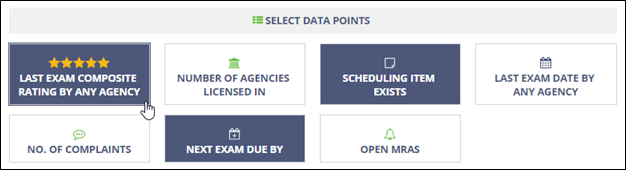
- Click Next.
-
Use the filters to help narrow down the search criteria then click
Search.
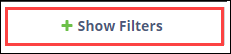 Note: You can search by the NMLS ID in the Exam Scheduling Report and the List of Companies section based on the selected business type. Only companies that hold approved equivalent and transition requested license statuses in NMLS that are associated to selected business types with your agency are listed.
Note: You can search by the NMLS ID in the Exam Scheduling Report and the List of Companies section based on the selected business type. Only companies that hold approved equivalent and transition requested license statuses in NMLS that are associated to selected business types with your agency are listed. -
Click the plus icon next to the companies to add to the
queue.
Note: The purpose of the queue is to create a list of companies that you need to make decisions about, such as scheduling an exam, leveraging an existing SA, joining or accepting another state's SA, or taking no action for the present.
-
Click View Queue.
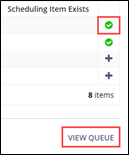
- Click Next in the bottom right.
What to do next
1 Note that Manage Complaints is only available to users
with Complaints Access permission in their user profiles. See Updating Agency User Roles
