Viewing the New Supervisory Activity Progress Report
After your agency has initiated a Supervisory Activity, you can access the New Supervisory Activity Progress Report to view the progress of all your initiated supervisory activities and what actions need to be taken to move the exam or investigation forward.
Procedure
-
Select the Agency Reports drop-down menu from the Top
Menu of the homepage.
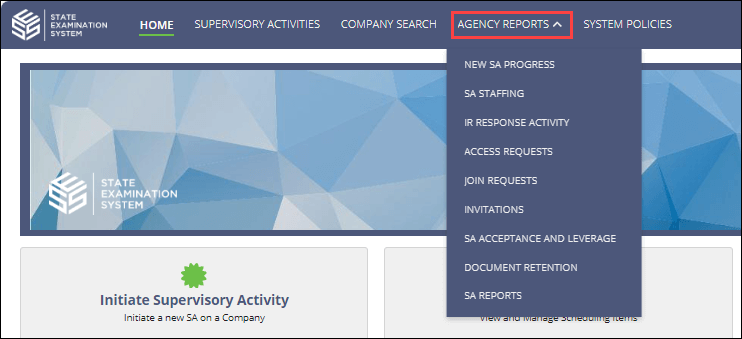
- Select New SA Progress.
-
Choose a report:
Report Why SA is included in report Company User Not Enrolled Company user is not enrolled in SES by your agency. SA Contact Not Assigned The Company has not completed the enrollment process, including the assignment of the SA Contact. IRs Not Sent to Company Information requests have not been sent to the company by your agency. Company Lead Not Assigned The Company Lead for the SA is not assigned by the company. - Optional:
If a user is not enrolled, click the
 icon to add a user
to SES for the company.
icon to add a user
to SES for the company.
- Optional:
If the company has not completed the enrollment process:
- Optional:
If the Information Requests have not been sent, click the
 icon
to go to the Information Requests page to send information
requests to the company.
icon
to go to the Information Requests page to send information
requests to the company.
- Optional:
If the company lead is not assigned:
What to do next
Looking for information you need that is not available on the reports? Send an email to the SES Feedback Team at SESfeedback@csbs.org.
