Resetting a User's Password
Reset the password for a user who has lost or forgotten his or her SES account password.
Procedure
-
Click Manage Users on the homepage.
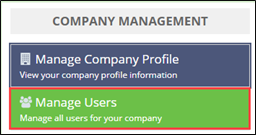
-
Click Manage Users in the top right.

-
Search for the desired user.
Important: You must click Search. Pressing the Enter key does not generate search results.
-
Select the name of the user whose profile you want to update.

- Select Reset Password.
- Click Next.
-
Click Reset Password.

