Conducting the Exam: Reviewing Information Request Responses
When a company responds to information requests, you can review them to decide if they look complete and mark them as Quick Look Complete or if they shoud be sent back to the company for further information.
About this task
Procedure
-
Navigate to your supervisory activity.
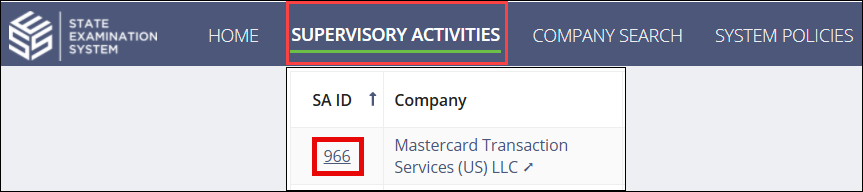
-
Click Examination.

-
Click the desired AFR within the Review
Summary quick filter.
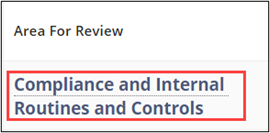
-
Search for the desired information request.
Note: To search through the full list of IRs and response text, click Show Filters.
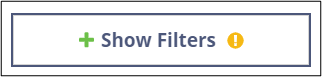
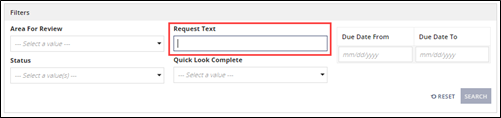
-
Click the desired IR
ID.
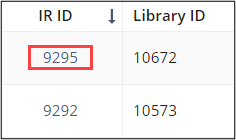
- From this screen, you can Marking an IR Response Quick Look Complete or Sending an IR Response back to the Company.
