Auto-Sending Information Requests
After marking the scope complete and before sending the report of examination, you can use the Auto Send IRs feature to send all IRs on a specific date, and assign the same company response due date to all.
About this task
Note: You can only automatically send IRs to the company once per supervisory activity. After
you have automatically sent IRs to the company, you must manually send all subsequent
IRs.
Procedure
-
Navigate to your supervisory activity.
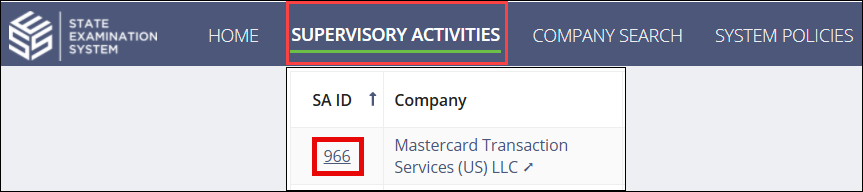
-
Search for and select the SA ID you would like to
access.

-
Click Information
Requests.

-
Click Auto Send IRs.

The Auto Send Information Requests page is displayed.
- Select Yes.
- Select the Send IRs On date.
- Select the Company Response Due Date.
-
Click Auto Send IRs.
Note: You cannot send documents along with IRs that are sent using the Auto Send IRs feature.
