Sending SA Information Requests
After information requests have been added to the SA, the EIC or a staff user can send them to the company. IRs can be sent individually or all at once, and if this is the first time working with the company, you can send reminders to complete enrollment.
About this task
If you are conducting an investigation, the core and non-core designation for IRs is not automatically added.
Procedure
-
Navigate to your supervisory activity.
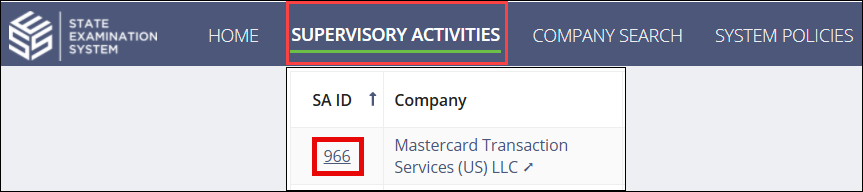
-
Click Information
Requests.

-
Select Send Information Requests.

-
Enter a Bulk Due
Date.
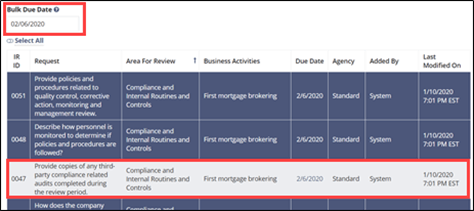 Note: All information requests are selected by default. Deselect an information request by clicking anywhere on the row. The bulk due date will be applied to all information requests that do not have a due date set. Update an individual due date by clicking on the due date link.
Note: All information requests are selected by default. Deselect an information request by clicking anywhere on the row. The bulk due date will be applied to all information requests that do not have a due date set. Update an individual due date by clicking on the due date link. -
Click Click here to
Validate the selected Requests.
 Note: This step validates the due dates entered for the requests you selected to send to the company are in the future.
Note: This step validates the due dates entered for the requests you selected to send to the company are in the future. -
Enter comments to the company (if applicable), upload necessary documents, and
confirm your notification preferences when the company responds to the
IRs.
Note: After sending at least one IR, you can send a comment or document to the company without sending any IRs by scrolling to the bottom of the screen, entering your comment in the Commentary field, and clicking Send Information Requests.
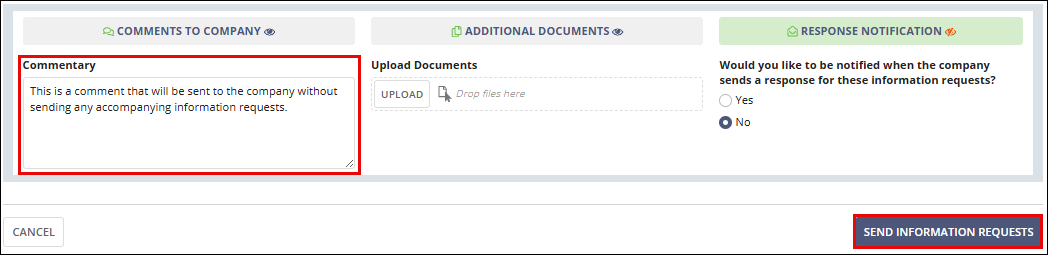
The company lead receives an email notification showing the comment and any accompanying document attachments.
Please note the following restrictions with regard to file uploads in SES. It is recommended to use a ZIP folder or File Sharing Links when uploading large files or more than 25 files at a time.- File formats supported: SES will accept all file formats, but the following commonly supported file types are recommended: PDF, Word®, Excel®, CSV, ZIP
- Max file size: 1 GB
- For files larger than 1 GB1:
- Use ZIP compression to reduce file to less than 1 GB1
- Split the file into multiple smaller files
- Use File Sharing Links.
- Max no. characters per file name: 200
- Max no. files per upload: 25, for uploads larger than 25 total files:
- Upload first 25.
- Select the Save Draft option in Available Next
Actions then click the Save Draft button.Note: You may need to refresh the screen to see that the files have uploaded to the system.
- Return to the response screen to upload the next 25 files and repeat.
- Total no. files: unlimited
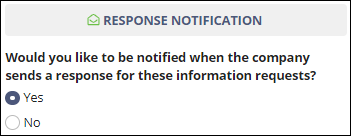
-
Click Send
Information Requests.
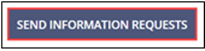 Note: If you have not previously communicated with the company about the supervisory activity (SA), this action triggers a task in SES for the company to assign a company lead for the SA.Note: The IRs added to a complaint or a supervisory activity can be sent to the company even if the company has not yet completed enrollment in SES. When you send the information requests, you can click Company User Enrollment to create a new user account or send a reminder for the company to finish enrollment. The company is not able to view the details of an IR or submit responses until company enrollment is complete.
Note: If you have not previously communicated with the company about the supervisory activity (SA), this action triggers a task in SES for the company to assign a company lead for the SA.Note: The IRs added to a complaint or a supervisory activity can be sent to the company even if the company has not yet completed enrollment in SES. When you send the information requests, you can click Company User Enrollment to create a new user account or send a reminder for the company to finish enrollment. The company is not able to view the details of an IR or submit responses until company enrollment is complete.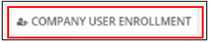
-
Click Confirm.
Note: Only when all IRs are sent to the company does the status change to Sent to Company. Sending all IRs is not required.
 Note: You can send a reminder to all company participants for all outstanding information requests in the Information Request Reminders section on the Information Requests page.
Note: You can send a reminder to all company participants for all outstanding information requests in the Information Request Reminders section on the Information Requests page.
