Uploading Loan Requests (in Bulk)
Use this procedure to upload a batch of loan requests in a Microsoft® Excel® file.
Procedure
-
Navigate to your supervisory activity.
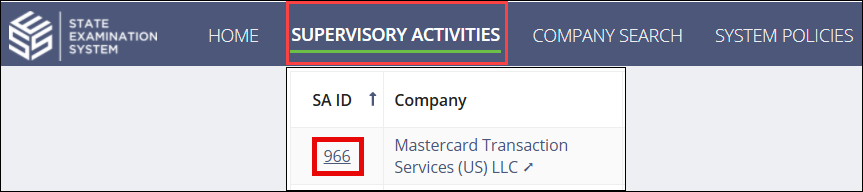
-
Click .

-
Click Download Template for the latest version of the
loan request upload file.
Note: The template is in a .xlsx format (no longer CSV) to allow for a drop-down selection for the Loan Typecolumn. Provide the necessary details in the template. The only required fields on the template are the Loan Number or Account Number and the Borrower Last Name.
-
Complete the template and save it to your computer.
Note: Use the Assignee column to assign a loan request to another participant on the SA. You must include the Loan Request Assignee ID found on the Participants tab.
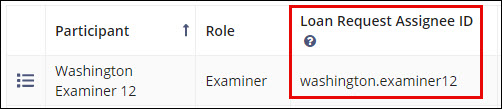 Note: Use the Comments column to indicate the Loan Type if it is not available for selection in the Loan Type drop-down menu.
Note: Use the Comments column to indicate the Loan Type if it is not available for selection in the Loan Type drop-down menu. - Click Upload to upload the populated template (Microsoft® Excel® file) containing the loan request file data.
-
Click Upload Loan Requests.
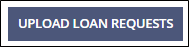
If there are any mistakes the following page will display:

Fix any errors using the edit and save icons.
-
Click Add Loan Requests.
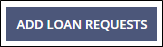 The number of loan requests is updated in the dashboard.
The number of loan requests is updated in the dashboard.
