Initiating a Leveraged SA from the Home Page
If you are Leveraging an exam, you can do so from the Exam Scheduling Page or the Home page.
Before you begin
About this task
Procedure
-
Click Initiate Supervisory Activity on the SES home
page.

-
Search for the company.
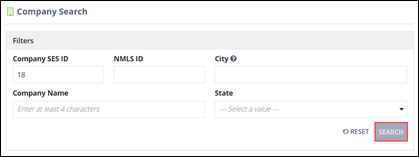 Important: You must click Search. Pressing the Enter key does not generate search results.
Important: You must click Search. Pressing the Enter key does not generate search results. -
Select the company from the list and click Next.
Note: The system displays Previously Conducted Supervisory Activities, Ongoing Supervisory Activities, and Exams That Your Agency Has Detail Levl Access To. Use these views to potentially join, accept, or leverage an exam.
-
Choose the Exam option and
Leveraged as the Scope
type.
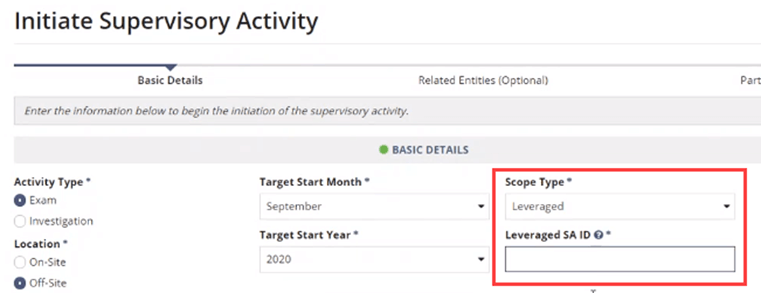
- Type the Leveraged SA ID.
-
Complete all required fields in the Basic
Details section.
Note: You can select an Exact Start Date when confirming the initiation of a Supervisory Activity. This field is optional and the definition of “start date” will vary by agency.
-
Select the relevant Business Types and
Business Activities for the SA.
Note: Multiple items can be selected from these two drop-down menus. To clear a selected item, click the highlighted item again.
- Upload any relevant documents.
- Click Next.
- Add any desired information in the Related Entities section.
- Click Next.
- Click Add Participants.
-
Search for and select the desired member of your staff and assign as EIC.
Note: You do not need to add any participants to initiate an SA, but it is a best practice to assign an EIC at this stage in the process.

-
Click Next.
Note: When adding an Examiner in Charge (EIC) or other participants, if a calendar icon appears, it means that user is actively participating on other SAs. Click the calendar icon

to see the current workload for the user. - Ensure the information provided is correct.
-
Select Schedule Supervisory Activity from the
Next Action section.
Note: You also have the option of Sending a Supervisory Activity for Review.
-
Click Initiate Supervisory Activity in the bottom
right.
It may take a few seconds, but the newly initiated SA will appear in the supervisory activities section within the Active quick filter.
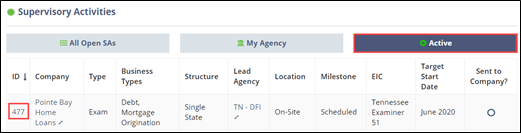
Results
After defining the scope, you have the option of moving the SA to the “In-Flight” milestone and the rest of the SA is opened up to your agency except for the closure details and the closure form.
From this point, conduct the SA like you usually would.
The company is not notified about the leveraged SA until you make contact with them by sending them something via the system like an information request or a loan request. At that point, the company just needs to assign a company lead for the SA and they interact with the SA in the same way as a non-leveraged SA.
All leveraged SAs appear on the SA Acceptance and Leverage Report. See Viewing the SA Acceptance and Leverage Report for more information.
