Sending Transaction Requests Back to the Company After Review
This task explains how agency users can send transaction requests (TRs) back to the company in SES after completing an initial review. If a response is incomplete, unclear, or requires additional documentation, users can return the TR to the company with comments or instructions. This action reopens the request for further response and supports ongoing collaboration during the examination process.
About this task
Procedure
-
Navigate to your supervisory activity.
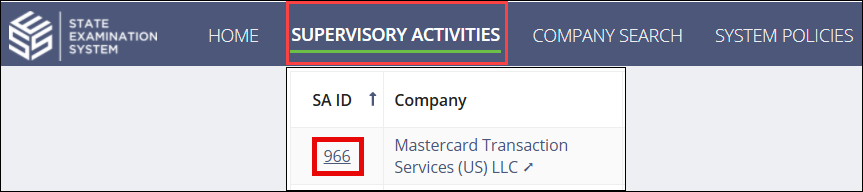
-
Click Loan Requests.

-
Click the Response Received icon.
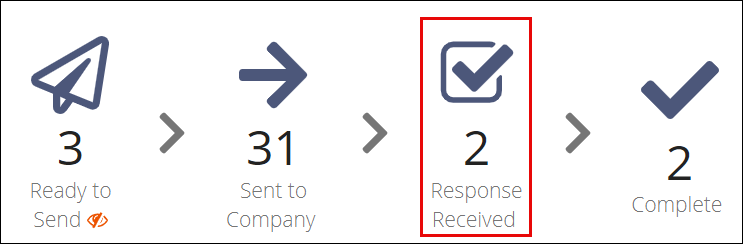
-
Select Actions for the desired
transaction request.
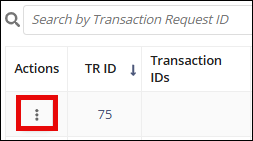
- Select Send Back to Company.
- Enter a due date.
-
Enter a comment in the Response field or upload a
document.
Please note the following restrictions with regard to file uploads in SES. It is recommended to use a ZIP folder or File Sharing Links when uploading large files or more than 25 files at a time.
- File formats supported: SES will accept all file formats, but the following commonly supported file types are recommended: PDF, Word®, Excel®, CSV, ZIP
- Max file size: 1 GB
- For files larger than 1 GB1:
- Use ZIP compression to reduce file to less than 1 GB1
- Split the file into multiple smaller files
- Use File Sharing Links.
- Max no. characters per file name: 200
- Max no. files per upload: 25, for uploads larger than 25 total files:
- Upload first 25.
- Select the Save Draft option in Available Next
Actions then click the Save Draft button.Note: You may need to refresh the screen to see that the files have uploaded to the system.
- Return to the response screen to upload the next 25 files and repeat.
- Total no. files: unlimited
- Select company response notification preferences.
-
Click Send Back to Company.
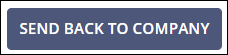
1 For documents uploaded to the
Interactions tab, the maximum file size is 25 MB.
