Resetting a User’s Multi-factor Authentication (MFA)
The account administrator can reset, thereby removing a user's MFA settings. The user can then setup a new MFA method.
Procedure
-
Click Manage
Users on the homepage.
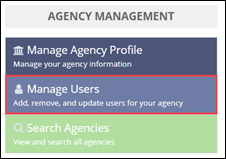
-
Click Manage Users in the top right.

-
Search for the desired user.
Important: You must click Search. Pressing the Enter key does not generate search results.
-
Select the name of the user whose profile you want to update.

-
Select the row of the desired user from the results.

-
Select Reset Multi-factor Authentication (MFA) Credentials (e.g.,
Google Authenticator, Symantec VIP, etc.).
This resets all of the selected user’s MFA methods.
- Click Next.
-
Click Reset Multi-factor Authentication.
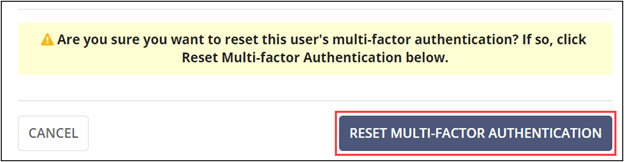
- Click Confirm.
Results
The user can set up a new MFA method (e.g., Google Authenticator, Symantec VIP, etc.) to log in to SES.
