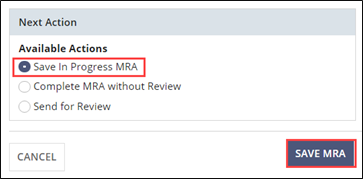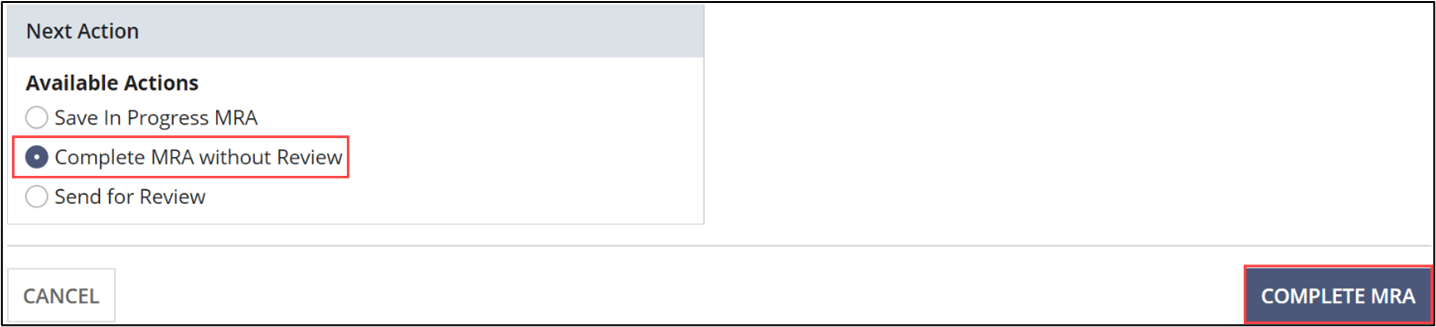Adding Matters Requiring Attention
How to add a Matter Requiring Attention (MRA) to a Supervisory Activity.
About this task
Use of the MRA feature is optional but recommended as it promotes transparency and clarity to both the regulator(s) and company on an SA.
Note: The MRA tab becomes available once an
SA is moved to In-Flight.
Please note the following restrictions with regard to file uploads in SES.
It is recommended to use a ZIP folder or File Sharing Links
when uploading large files or more than 25 files at a time.
- File formats supported: SES will accept all file formats, but the following commonly supported file types are recommended: PDF, Word®, Excel®, CSV, ZIP
- Max file size: 1 GB
- For files larger than 1 GB1:
- Use ZIP compression to reduce file to less than 1 GB1
- Split the file into multiple smaller files
- Use File Sharing Links.
- Max no. characters per file name: 200
- Max no. files per upload: 25, for uploads larger than 25 total files:
- Upload first 25.
- Select the Save Draft option in Available Next
Actions then click the Save Draft button.Note: You may need to refresh the screen to see that the files have uploaded to the system.
- Return to the response screen to upload the next 25 files and repeat.
- Total no. files: unlimited
Procedure
-
Navigate to your supervisory activity.
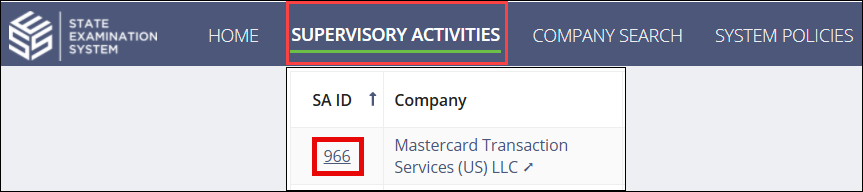
-
Click MRA.
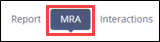
-
Click Add MRA.
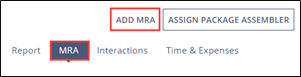
-
Add the necessary information to the MRA.
- Enter MRA Details.
- Enter Due Date Details.
- Enter any pertinent Internal Agency Comments.
- Upload any associated documents.
-
Select the appropriate Next Action.
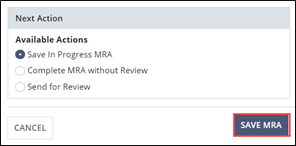 Note: The Assign Package Assembler button appears when the report is uploaded and marked complete.
Note: The Assign Package Assembler button appears when the report is uploaded and marked complete.
1 For documents uploaded to the
Interactions tab, the maximum file size is 25 MB.