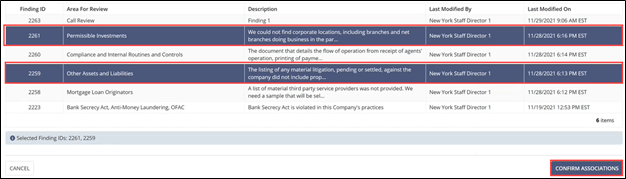Managing Associated Findings for an MRA
How to associate exam findings with a specific matter requiring attenion (MRA)
About this task
Note: The MRA tab becomes available once an
SA is moved to In-Flight.
Procedure
-
Navigate to your supervisory activity.
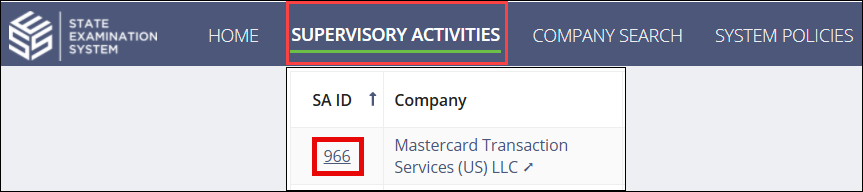
- Optional:
Click Add MRA to create a new MRA.
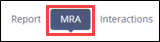
-
Click the View Details icon for an existing MRA.
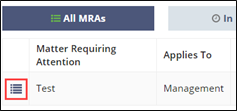
-
Click Manage Associated Findings.
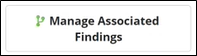
-
Remove existing associated findings by clicking
 in the grid.
in the grid.
- Associate new findings by selecting the desired rows in the grid.
-
Click Confirm Associations.