Reviewing Findings as EIC
You must be signed in as the Examiner in Charge (EIC) to mark findings as reviewed.
Procedure
-
Navigate to your supervisory activity.
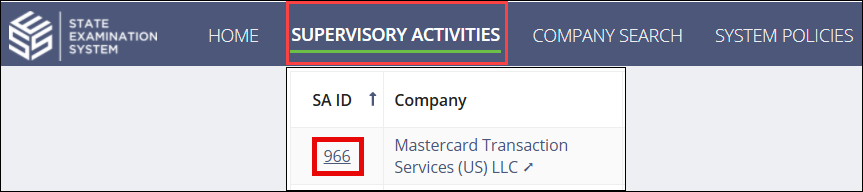
-
Click Examination.

-
Click the desired AFR within the Review
Summary quick filter.
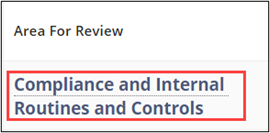
-
Scroll down to the Findings section.
Select the desired Finding ID
hyperlink.

-
Click Review Finding in the top right of the
section.
 Note: If any participant saves the finding and does not propose it, the EIC sees the Update Finding option and can update the finding, if needed.
Note: If any participant saves the finding and does not propose it, the EIC sees the Update Finding option and can update the finding, if needed.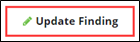
- Review the finding.
- Optional:
If the Finding is Resolved, select this option.
 The Finding is Resolved field in the Finding Commentary section of the Finding Details page changes to “Yes.”
The Finding is Resolved field in the Finding Commentary section of the Finding Details page changes to “Yes.”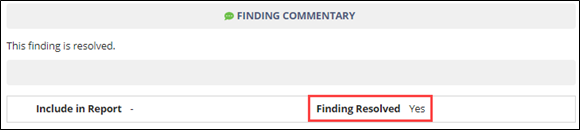
-
Select Mark as Reviewed.
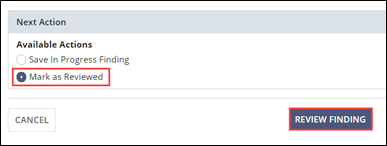
- Click Review Finding.
