Adding Findings as EIC
The EIC can add new or repeated findings to a Supervisory Activity (SA), mark findings as resolved, and review proposed findings from other examiners.
Procedure
-
Navigate to your supervisory activity.
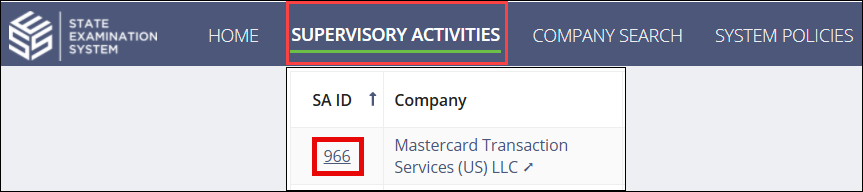
-
Click Examination.

-
Click Add Finding.

-
Enter the Area for Review,
Category, and Finding
Type.
Note: For Multi-state Examinations, you must also select the Finding Classification. If you select Agency Specific, you can select all the agencies to which the finding is classified.
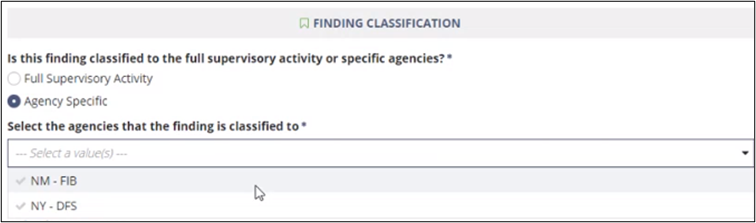
- Enter any other optional information like regulations and statutes, finding commentary, or upload relevant documents.
- Optional:
Select if the finding is repeated from a previous SA.
Note: Finding is Repeated from Another SA allows you to identify a finding that remains a problem for the company from a previous SA to which you have access.
- Optional:
If the Finding is Resolved, select this option.
 The Finding is Resolved field in the Finding Commentary section of the Finding Details page changes to “Yes.”
The Finding is Resolved field in the Finding Commentary section of the Finding Details page changes to “Yes.”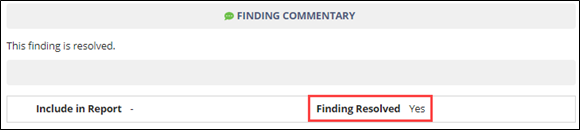
-
Select Mark as Reviewed.
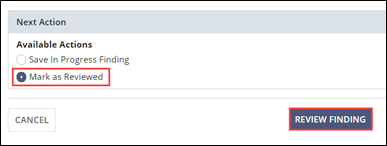
- Click Review Finding.


