Managing Procedure Observations Offline
Instructions for exporting and importing the procedure observations template.
About this task
Download a sample SES Procedures Observations Template to see the information included in the template.
Procedure
-
Navigate to your supervisory activity.
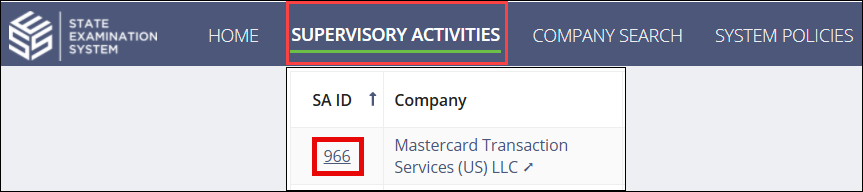
-
Click Examination.

-
Click the Manage Procedure Observations Offline
button.

- Select Export Template.
-
Select the procedures to include in the template.
- Area for Review
- Assigned to Me
- Assigned to My Agency
-
Select Export Template.
The system will take a few minutes to export the information into a formatted Excel spreadsheet template. Once the export is complete, you receive an email with the procedure workbook template attached.
-
Fill out the SES Procedure Observations Template according to the
instructions on the first sheet of the workbook template and save it to your
computer.
Note:
- Add observations in Column G, NEW_OBSERVATIONS. Observations will be APPENDED to the existing observations for the procedure (Column F). For multi-state exams, observations will be pre-fixed with your agency code.
- Select Yes in Column G to mark the procedure as Done.
- Select Yes in Column I to indicate that there was a finding identified while working that procedure. This Finding may be added in SES after import.
- Do not change the column headers in the second tab and do not add or remove any columns.
- Only columns G, H, and I should be edited. All other edits will be ignored by the system during import.
- When back online, return to the Examination page for the SA in SES.
-
Click the Manage Procedure Observations Offline
button.

- Select Import Template.
- Upload your filled SES Procedure Observations Template.
- Click Import Template.
- Optional: Resolve any issues with the upload identified by the system.
- Review the observations added.
- Click Add Observations.
