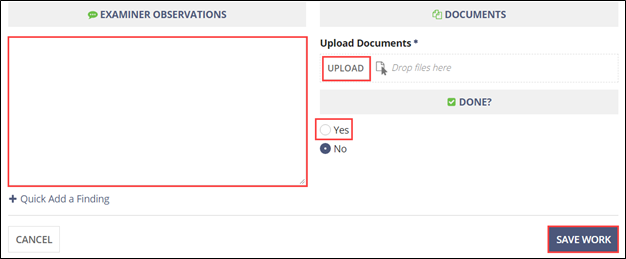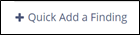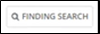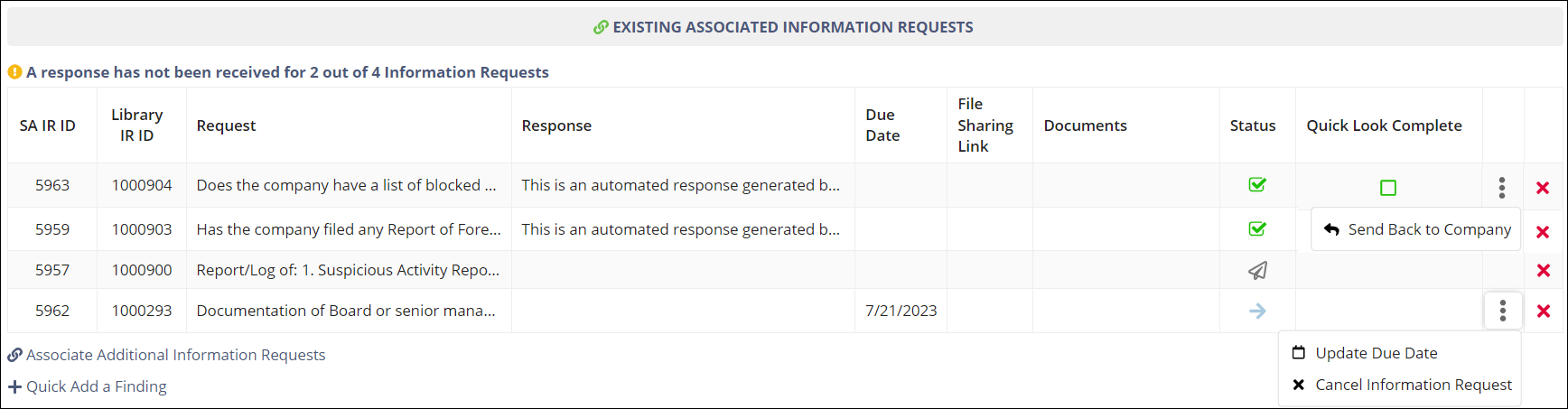Working Procedures from the Procedures Tab
How to work procedures from the Procedures tab on the Examination page.
About this task
Procedure
-
Navigate to your supervisory activity.
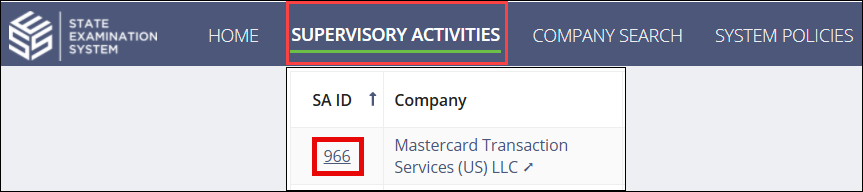
-
Click Examination.

-
Click Procedures tab.
 Note: Use Review Mode to limit the number of columns that are displayed. This mode can help you identify procedures that have observations or attachments associated with them.
Note: Use Review Mode to limit the number of columns that are displayed. This mode can help you identify procedures that have observations or attachments associated with them.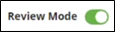
-
Click Show Filters, and select the appropriate filters
to limit the list, click Search, then scroll and navigate
through the pages until you find the desired item.

-
Select the desired action from the Actions column.
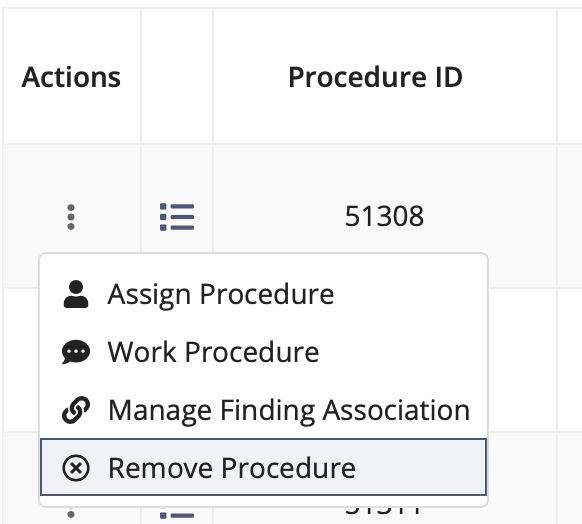 Note: You can also quickly mark a procedure as done from the Procedures tab. This is an indication to other examiners on your team that someone has worked the procedure.
Note: You can also quickly mark a procedure as done from the Procedures tab. This is an indication to other examiners on your team that someone has worked the procedure.- Assign Procedure: Assign the procedure to another participant on the supervisory activity.
- Work Procedure: Add observations, upload documents, associate information requests, quick add findings, or mark the procedure as done. See steps below for details.
- Manage Finding Association: Associate the procedure to findings or remove existing associations to findings.
- Remove Procedure: Remove the procedure from the supervisory activity.
- Add the necessary observations or documents.
- Select Yes when done. This is an indication to other examiners on your team that someone has worked the procedure.
-
Click Save Work.