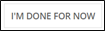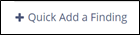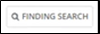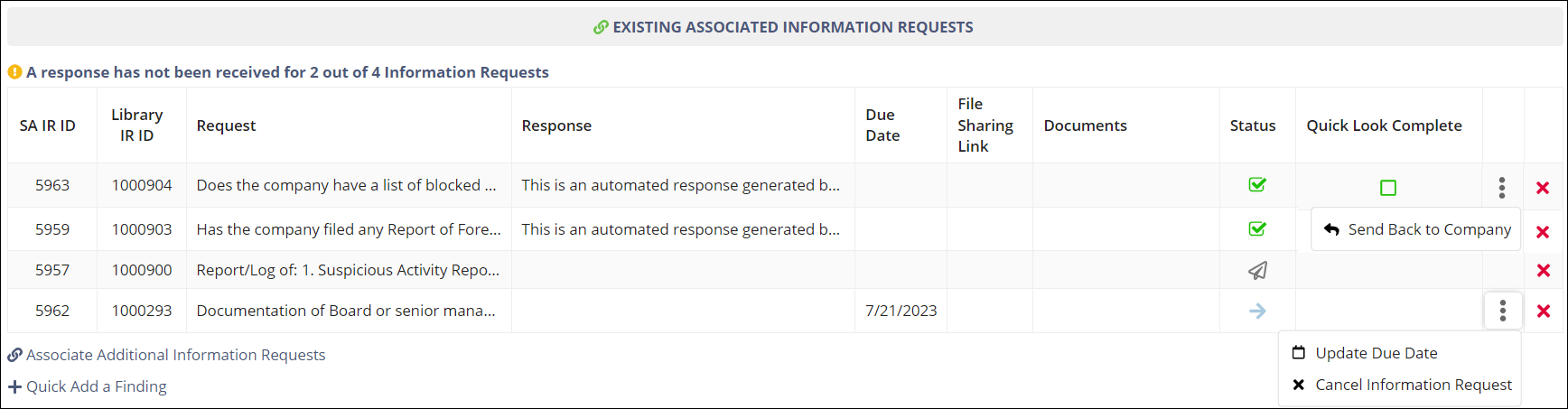Bulk Working Procedures
How to use the Bulk Work Procedures functionality when working procedures in SES.
Procedure
-
Navigate to your supervisory activity.
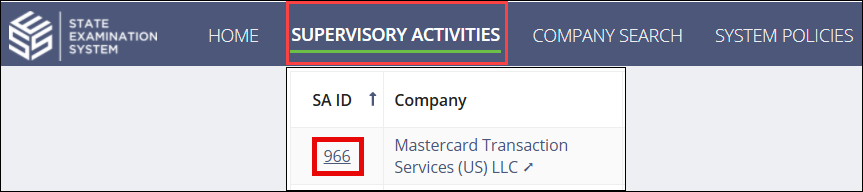
-
Click Examination.

-
Select Bulk Work Procedures.

-
Click Show Filters, and select the appropriate filters
to limit the list, click Search, then scroll and navigate
through the pages until you find the desired item.

- Optional:
Click IR Response Search to open a new tab in your
browser and search for relevant IR responses by request, response, area for
review, and file name.
Note: You can click the IR Response Search button to open a new tab in your browser and search for relevant IR responses by request, response, area for review, and file name.
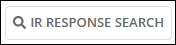
-
Click Work Procedure.
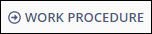
- Add the necessary observations or documents.
- Select Yes when done. This is an indication to other examiners on your team that someone has worked the procedure.
-
Click Save Work.
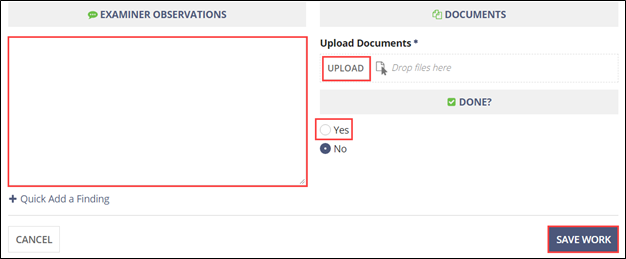
- Continue to work procedures.
-
Once done, click I’m Done for Now in the bottom
left.